RALAN Full Platform Wireless Controller with 8 Color LED

RALAN Full Platform Wireless Controller with 8 Color LED Lighting Compatible with Xbox One S/X, for Xbox Series S/X for PS4 Controller/PS3/PC/IOS/for Switch Gaming Gamepad Remote with 2.4G Adapter
- 🎮Imagine gaming without boundaries: untethered and uninterrupted. With our game controller, you can dive into your virtual world without worrying about wires or battery life. You'll experience ultimate control and precision, with every button press and joystick movement translated seamlessly to the screen, immersing you in your game like never before. Our game controller is not just a device; it's an extension of your mind and body, giving you full control of your gaming experience.
- 🎮Our game controller is highly versatile and can be used in almost every setting where a game controller is needed It offers perfect support for games, making it an ideal choice for gamers who seek superior compatibility without sacrificing on performance. It is the latest technological development compatible with Xbox One S/X, Xbox Series S/X, PS4 Controller Dualshock 4/PS3/PC/IOS/Switch.You won’t have to worry about switching controllers for different devices or games.
- 🎮Experience a revolutionary gaming experience with our wireless controller. Our advanced ALPS joysticks and hall sensor buttons offer unmatched performance, with 50 million clicks lifespan and zero dead zones or drift. The ergonomic design includes sweat-proof and comfortable grips, perfect for extended gaming sessions. Our controller is equipped with eight color LED lights, providing a stunning visual experience and enhancing the overall gaming atmosphere.
- 🎮Get ready to immerse yourself in your favorite games with our dual-motor vibration feedback and 6-axis gyro sensor. With stable and reliable wireless connectivity, you can focus on the game without worrying about connection issues. The newly upgraded macro programming function allows you to quickly enter a series of instructions when playing games, giving you a competitive edge. Plus, the TURBO button can switch between different combos for even more gaming fun.
- 🎮Our RALAN Wireless Controller is a perfect gift for passionate gamers and comes with a satisfaction guarantee. The controller features a comfortable grip design that is sweat-proof and ideal for prolonged gaming sessions. The 800mAh built-in battery ensures a long playtime, making it an excellent choice for any gamer.
| SKU: | B0C3H1HWH6 |
Product Description




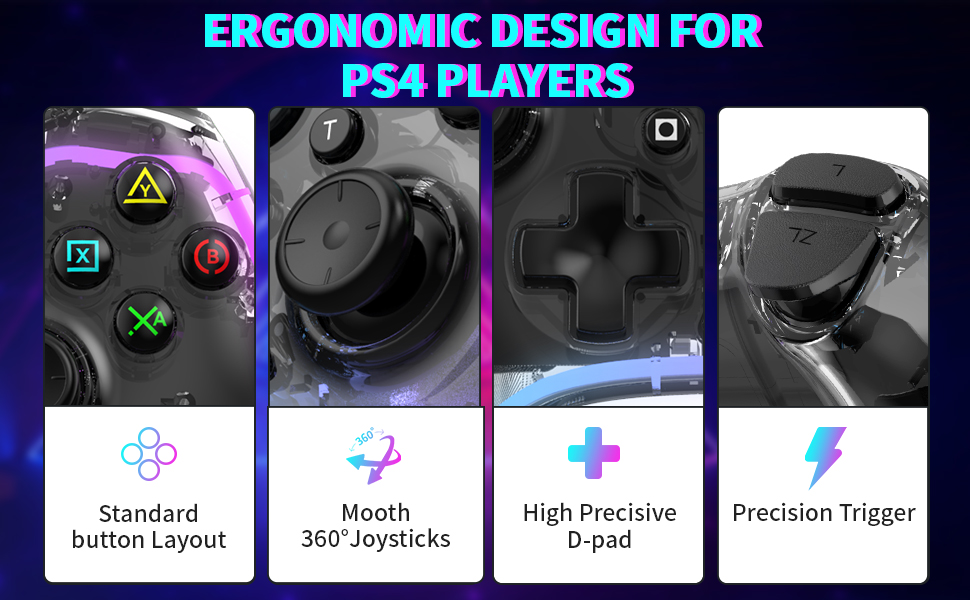
What should I do if the functions of the A and B buttons are reversed?
Press Y+X+Home together to switch between switch and Xbox button modes after vibration.
How to adjust the vibration and TURBO burst function:
- 1. Press and hold the “MOT” button under the “HOME” key up and down to enhance and weaken the strength of the motor vibration
- 2. The first time you press the “MOT” key + function key A, it is A key TURBO continuous.
- The second time you press the “MOT” key + function key A, it will be A key AUTO burst. (In this state, hold down the “MOT” key + left stick to set the speed of automatic burst, respectively 15 times a second, 25 times a second, 8 times a second)
- The third time you press the “MOT” key + function key A, it will be the A key to turn off the burst to restore the original state.
- The above is the function key A setting method, the other function keys method as above.
How to set the back extension button:
- 1. First open the setting mode: press and hold the “+” key and then press M1, at this time the HOME light will flash. After opening, you can set the key, press the what function key will be recorded to the M1 key.For example, if you press the A key, then A will be recorded on the M1 key. This is the way to set a single extended button.
- 2. If you want to set more than one key: you can press the four function keys in the order you want, if you press the order of A,B,X,Y, then the order of the move is A,B,X,Y. Up to 12 keys can be set.
- 3. After the keys are set, press M1 again to complete the programming, that time the light is always on.
How to Connect to Xbox One/Xbox series?
- 1.Plug the receiver into the USB port of the console. Perform the second step with the controller off
- 2.Then press the controller's “L1+HOME” button to turn on the computer, controller's light flashes.
- 3.When the controller's light and receiver's light are always on, the connection is successful.
How to connect PS3/PS4/PS5?
- 1. Connect PS4 and controller with data cable. Perform the second step with the controller off
- 2. After the indicator light blinks, press the “Home” button to connect, the blue light is on that the connection is successful.
- 3. Unplug the data cable, then press “Home” button to finish the wireless connection.
- No data cable is needed for future connections.
How to connect Switch?
- 1. Open switch and select change Grip. Perform the second step with the controller off
- 2. At the same time, press “R2+HOME” to connect the controller, pay attention to the two keys together
- 3. The Green light is always on to connect successfully.
- No data cable is needed for future connections.

How to connect IOS?
- 1. Press and hold “B” + “Home” Perform the second step with the controller off
- 2.IOS search “DUALSHOCK 4 Wrieless Controller”.
- 3.The Purple light is always on to connect successfully.
How to connect Android?
- 1. Press and hold “A” + “Home” Perform the second step with the controller off
- 2.Android search “S03”.
- 3.The Red light is always on to connect successfully.
How to connect to PC?
- 1. Connect with the data cable, the light is always on successfully. Perform the second step with the controller off
- 2.Press and hold “R1” + “Home”
- 3.Search “XBOX Wrieless Controller”.
- 4.The light is always on to connect successfully





