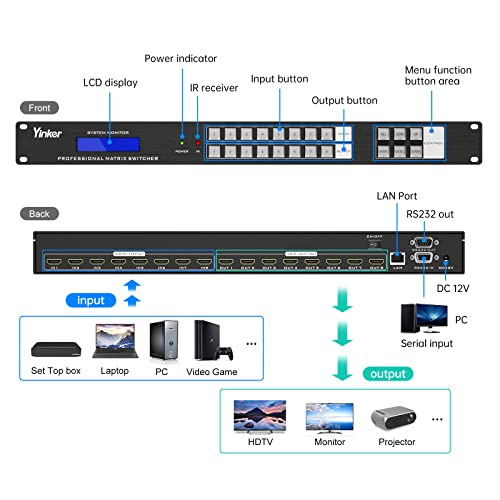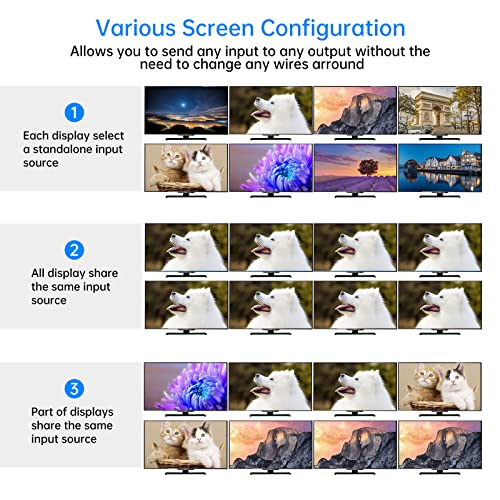Yinker 8×8 HDMI Matrix 4K, 8 in 8 Out HDMI Matrix Switcher

Yinker 8×8 HDMI Matrix 4K, 8 in 8 Out HDMI Matrix Switcher & Splitter Rackmountable, Supports 4K@30Hz EDID HDCP, Backlit Arcylic Button/IR/RS232/LAN
- Yinker 4K HDMI Matrix 8×8 is for 8 HDMI input sources and 8 HDMI displays, enable it switch, split and cross-connect signals simultaneously.
- This 8 in 8 out HDMI Matrix support resolution up to 4Kx2K 3840*2160@30Hz, HDCP, 1080P 3D, PCM, Dolby AC3, DTS5.1, DTS7.1 and DSD audio format.
- This Matrix Switcher Splitter supports switching by Front Panel Button, IR Remote, RS232 Port and LAN Port. RS232 and LAN is software control downloaded by the CD driver(included).
- This Rackmount Matrix Switch is suitable for standard 1U 19inch Cabinet/Rack. The Crystal backlit front panel button and LED screen is user-friendly for visual management.
- Get support from Yinker Official. We provide 2 year warranty and lifetime technical support.
| SKU: | B0BJTRWQBJ |
Product Description
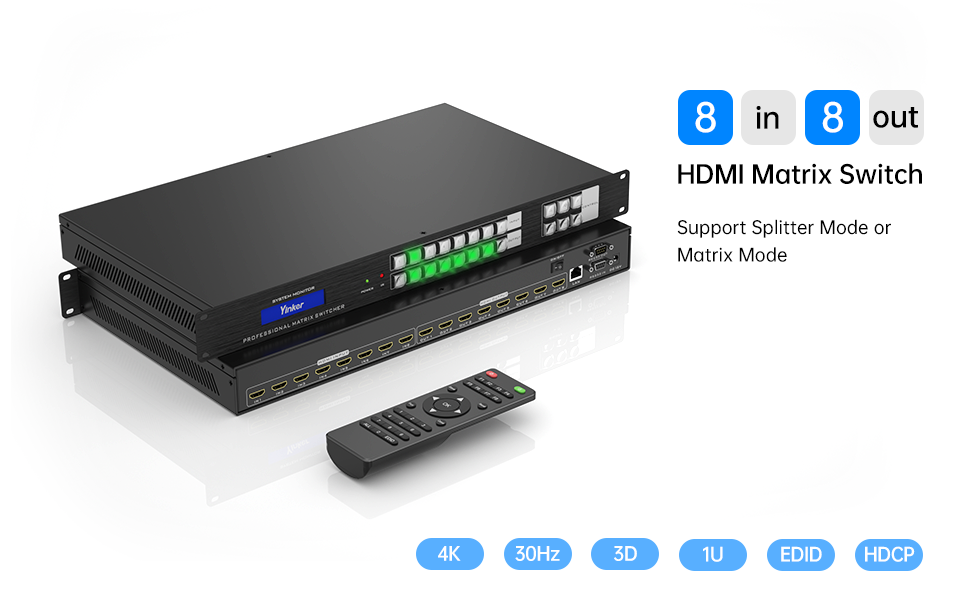
Yinker 4K 30Hz HDMI Matrix 8×8
Q: What is an HDMI Matrix?
A: An HDMI Matrix allows connection of 8 input sources and 8 output displays, it can be used as a Switcher or Splitter.
Q: How many display modes can be shown?
A: It can be used as a switcher or splitter and supports 3 display modes:
1. O-O mode(input1–output1, input2–output2,input3–output3, etc…);
2. O-all mode(input1–output1~8, etc…);
3. Matrix mode(input2–output2 & output4, input2–output1 & output3, etc…)
Q: How many switching ways can be used?
A: It supports 4 ways of switching: Acrylic crystal button switch, IR Remote switch, RS232 port, and LAN port control. RS232 port and LAN port control are accessed by software.
Q: How many functions does it support?
A: Yinker HDMI Matrix supports EDID Adjustment, Scene Store and Recall, Beep active and inactive, Product certificate, Change User Name and etc.
| | | |
|---|---|---|
LED Arcylic Crystal Backlit Button
| High Definition Resolution
| Hardware Shell
|

Support 4 ways of switching
- Panel button switching: Press the crystal arcylic button, first press the input source(select one input source at a time), then press the output button, last press “ENTER”.
- IR remote switching: Press the button on the remote control
- LAN port control: Download the software inside the CD driver, follow the instruction
- RS232 port control: Download the software inside the CD driver and follow the instruction. Use the protocol inside the user manual and allow switching controlled by any central control system