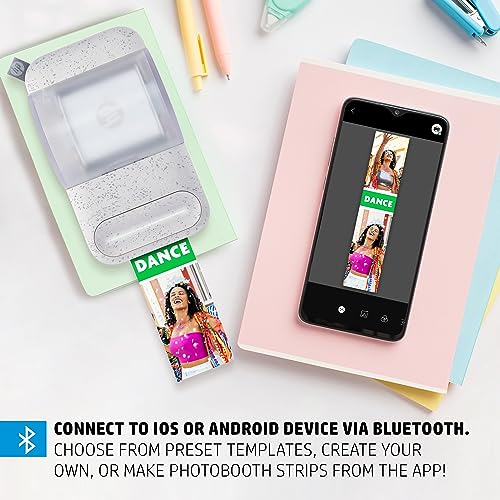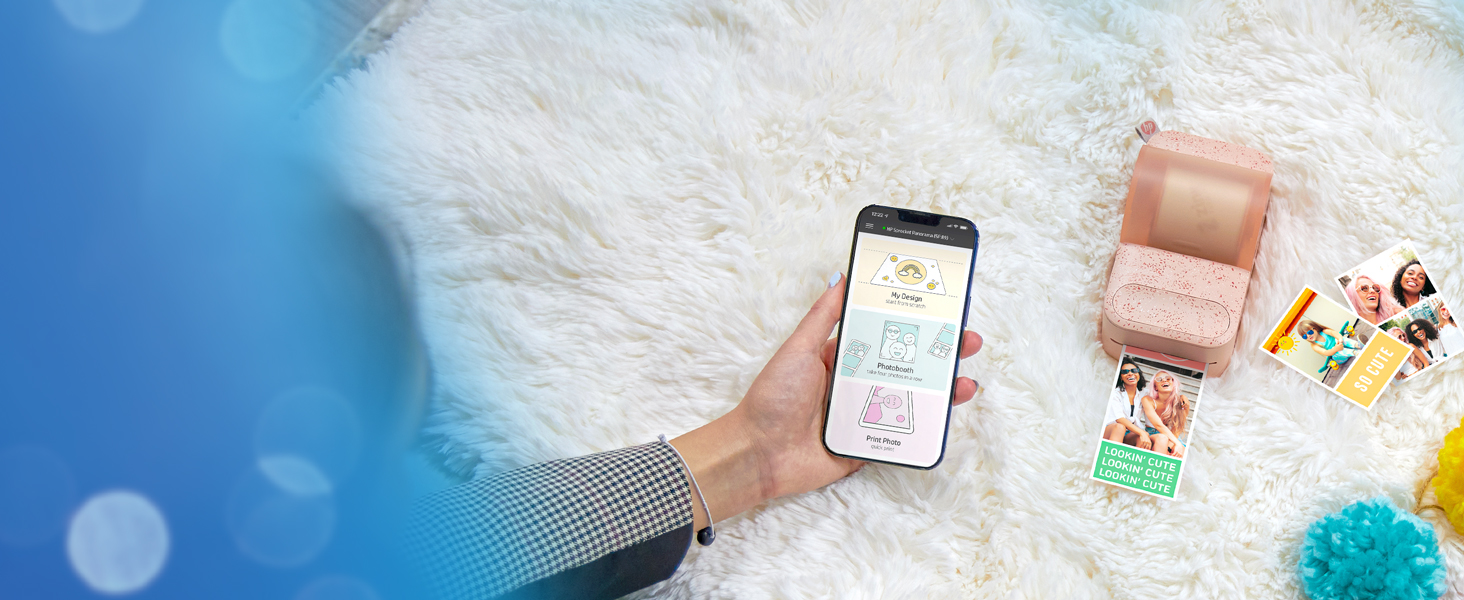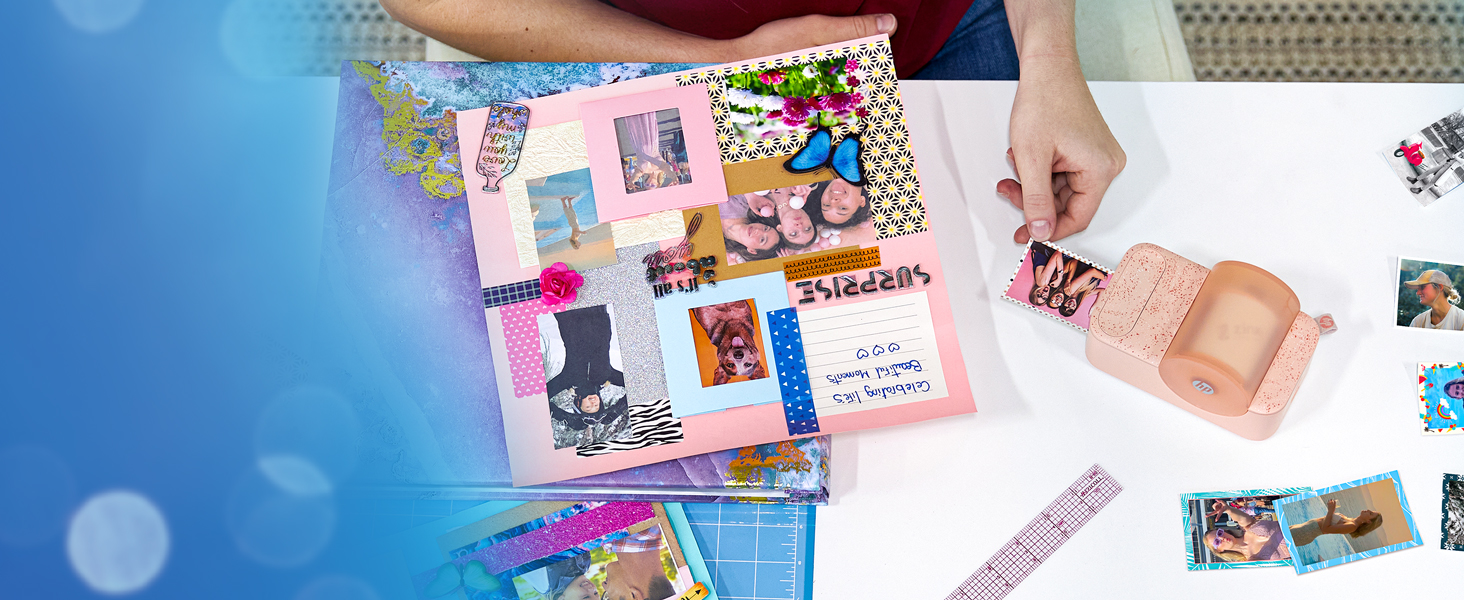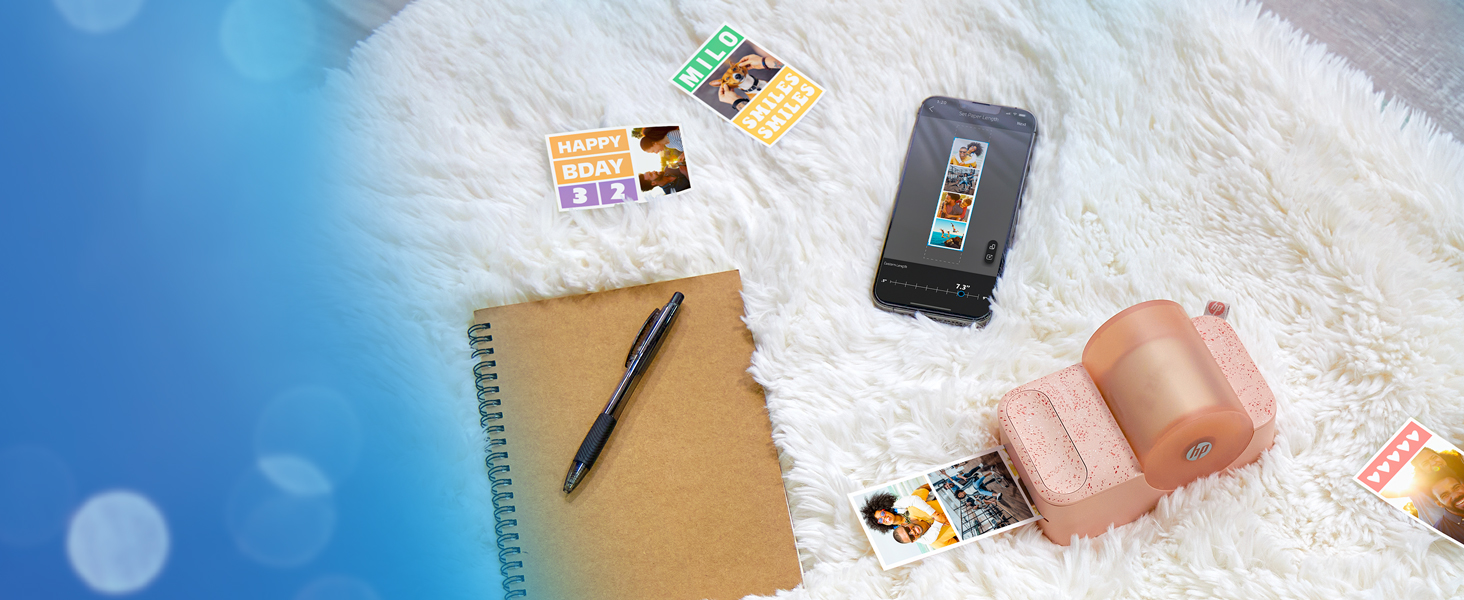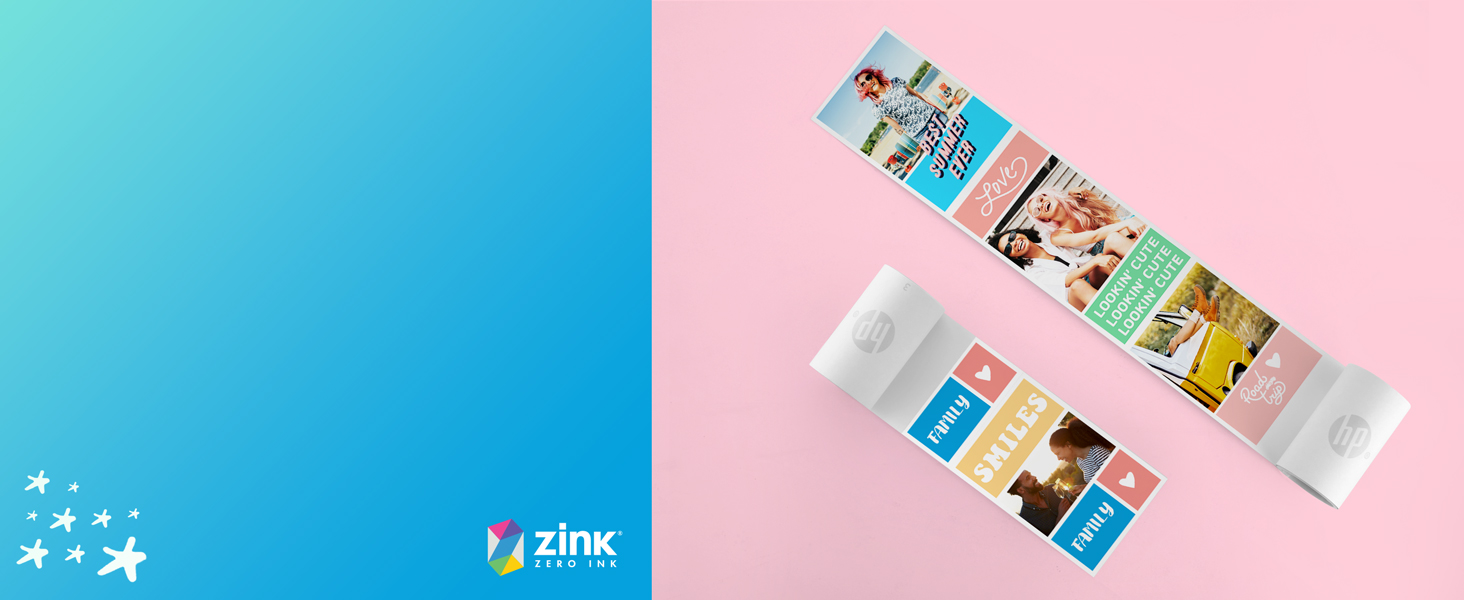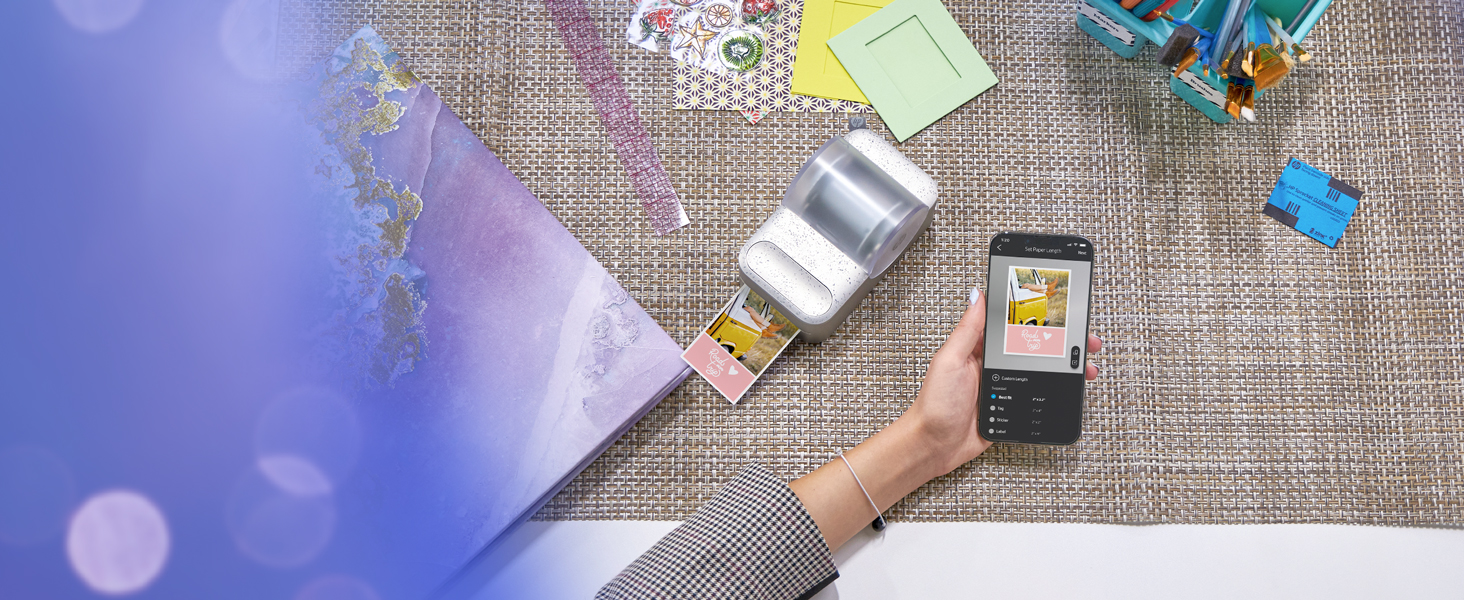HP Sprocket Panorama Instant Portable Color Label & Photo

HP Sprocket Panorama Instant Portable Color Label & Photo Printer (Grey) Personalized Prints 2” x .5”- 9” on Zink Sticky-Backed Paper -Create Photobooth Strips & Custom Designs in The App
- PRINT FUN PHOTOBOOTH STRIPS AT HOME – Making Memories is Faster & Easier Than Ever with the HP Sprocket Panorama Printer! Adorable Palm-Sized Device Lets You Print 0.5” to 9” Long Full-Color Photographs, Labels, Stickers & Other Paper Creations on 2” Wide Sticky-Backed Paper
- AMAZING ZINK ZERO INK TECHNOLOGY – Produce Vibrant, Glossy Prints Without Expensive Cartridges, Messy Ribbons or Toners! Unique Printing Process Uses Color Crystals Built into the Paper Itself, So You Never Run Out of Ink & Always Enjoy Fabulous Smudge-Proof & Fade-Proof Performance
- Free HP Sprocket Panorama App to Make All Kinds of Printable Projects. Besides Ready-Made Photobooth Strips, Get Creative with Fun Filters, Sticker Designs, Custom Text, Frames & More
- MAKE SCRAPBOOK STICKERS & LABELS – 2” Adhesive Paper Feeds on a Compact Roll, So You Can Continuously Print Without the Hassle! Just Wait for the Alert & Use the Handy Cutter Button to Instantly Separate Prints Great for Making Scrapbook Stickers, Mailing Labels & Locker/Wall Decor
- MEMORABLE GIFT FOR KIDS & ADULTS – Cute Little Portable Printer Fits Right at Home in Any Office, Arts & Crafts Room, Small Business Setup or School Classroom for Quick, Simple, Eco-Friendly Printing on a Budget. Give a Thoughtful Present for Birthday, Holiday, Back to School or Any Occasion
Personalize your photo and label creations in a fun and exciting new way with the HP Sprocket Panorama Photo and Label Printer. This one-of-a-kind printer lets you instantly print your favorite photo projects, labels, photobooth strips, and more, from 0.5” to 9” long on 2” wide sticky-backed paper! Take the compact printer anywhere for fun, on-the-go creativity. With the compatible HP Sprocket Panorama app, you can easily customize your creations with filters, stickers, text, and more before printing from your iOS or Android device. Use the app to choose from preset templates, get creative with your own, or instantly create photobooth strips. Beautiful creations print instantly without the need for expensive ink and toners with ZINK Zero Ink technology. Your sticky-backed prints come out smudge-proof, water-resistant, and tear-resistant, so you can use your designs to add a fun, personalized flair anywhere and know they’ll last. Just connect to the app, get set up, and let the good times and good crafts roll!
| SKU: | B0CH1V2HCD |
| Weight: | 16 Ounces |
| Dimensions: | 5.5 x 3.25 x 3.13 inches |
| Model: | HPISPPANW |
| Batteries Included: | 1 Lithium Ion batteries required. (included) |
| Manufacture: | hp |
| Origin: | Vietnam |
From the manufacturer

 Printer cover
Printer coverKeeps paper protected and reduces dust accumulation in the paper compartment.
” data-position=”triggerHorizontal” />Cutting buttonFirmly press down on the center of the button with two fingers to make an even cut.
” data-position=”triggerHorizontal” />LED indicatorTells you when the printer is starting up, low on battery, or needs to be updated.
” data-position=”triggerHorizontal” />Experience the Panorama Fun
Create Custom Photobooth Strips, Labels & Designs
Previous page
Wireless printing at your fingertips
Connect to any iOS or Android smartphone via Bluetooth and instantly print from the Panorama app.

Get creative with tons of options
Use stickers, borders, filters, and customizable text to turn your photos into artwork.

Mesh memories together with style
Put photos on the canvas your way or print consecutive pictures with the photobooth feature.

Tons of ways to print
Make sticky-backed creations and use them as scrapbook stickers, labels, wall décor, and more.

Palm-sized device for various sizes
Print custom creations anywhere from 0.5” to 9” long on 2” wide Zink sticky-backed paper rolls.
ZINK ZERO INK technology
Previous page
Built to last
Zink brings you tear-resistant, water-resistant, and blot-proof paper that is made to make photos last for years.

Adhesive paper
Print your creations on Zink sticky-backed paper and stick them to your scrapbook, journal, photo wall, locker, and more.

Print without ink
Made with colors embedded inside the paper so that the need for expensive ink, toners, and ribbons is no more.

Various sizes
Load in a Zink paper roll and print out creations as stickers, labels, or photos of different sizes from 0.5” to 9” long.

Labeling and scrapbooking
Print out photos as label-sized stickers for organizing belongings or enjoying an afternoon of scrapbooking.
Get started in an Instant
Previous page
Download app
Download the HP Sprocket Panorama app and connect the printer to your phone via Bluetooth.

Clean printer
Insert the cleaning sheet and place the cover on the printer for the sheet to automatically feed.

Load paper
Place the roll on the holder, feed the paper into the slot, and fasten the holder into the printer.

Cut barcode
Once the barcode is scanned, press the cutting button to cut off the barcode sticker evenly.

Print creations
Use the app to personalize your photos with stickers, filters, frames, and text before you print.
What do you do if streaking appears on your photos?
If streaking appears in the photos, use the cleaning sheet. You can improve print quality by cleaning the paper path rollers with the cleaning sheet. Keep the cleaning sheet for future maintenance.
How do you load paper in the HP Sprocket Panorama?
First, remove the cover and place the paper roll on the holder. Next, remove the red sticker from the roll, roll up the paper, and stick the end of it into the slot. Finally, insert the holder and place the cover back on the printer.
Which paper can you use with the HP Sprocket Panorama?
The HP Sprocket Panorama is compatible with the HP Sprocket Panorama ZINK paper roll. This paper is specially designed to work with the HP Sprocket Panorama. Use the HP Sprocket Panorama Zink paper roll to avoid paper jams and malfunctions.
How do you properly cut paper once the photo is printed?
The printer will alert you when printing is done. Once the printing is done, firmly press down the center of the cutter button with two fingers using an appropriate amount of strength to ensure that labels are cut fully and evenly.
What do you do to fix a paper jam?
If the cutter button LED is blinking red, then the printer is out of paper, overheated, or has a paper jam. For paper jams, the printer should clear the jam automatically. For a manual fix, pull the paper roll out of the printer and reset it.