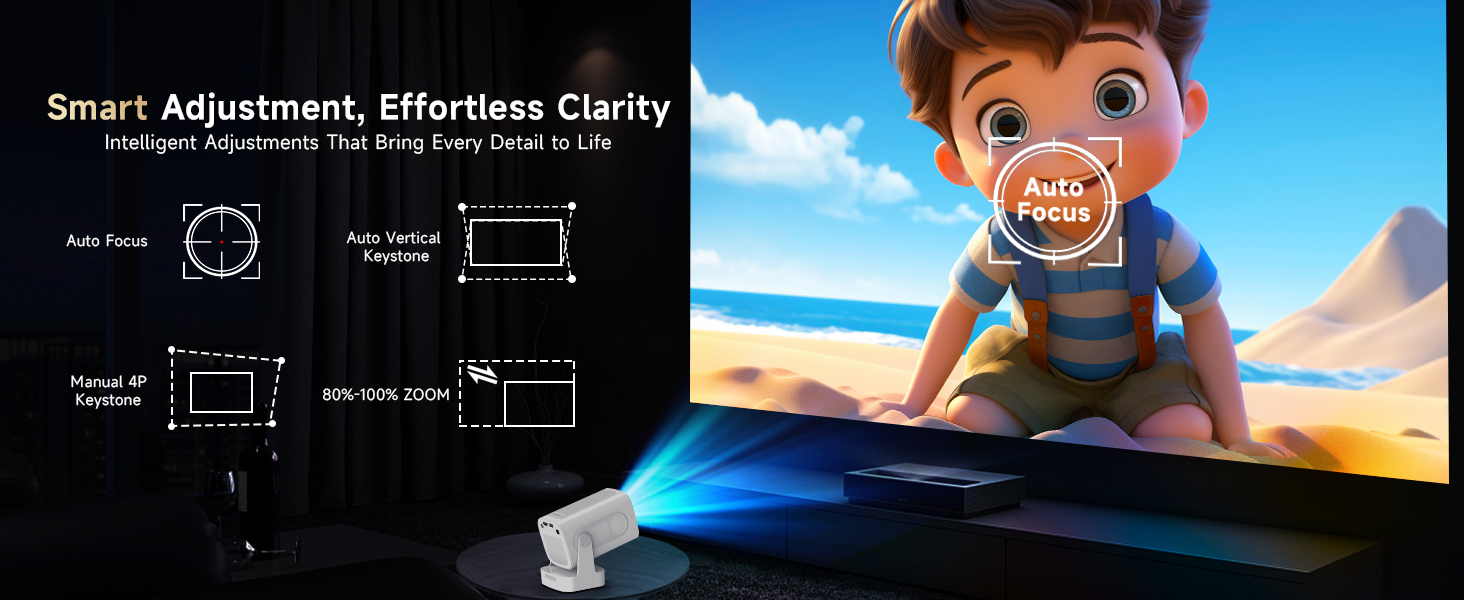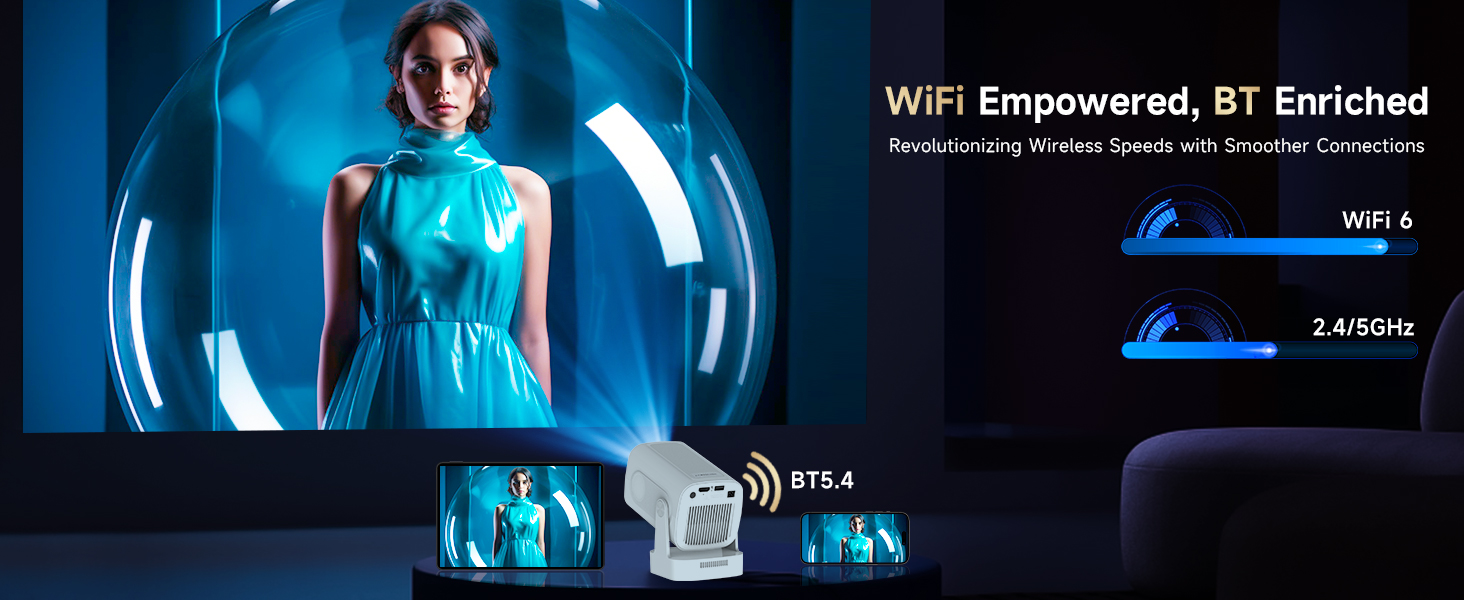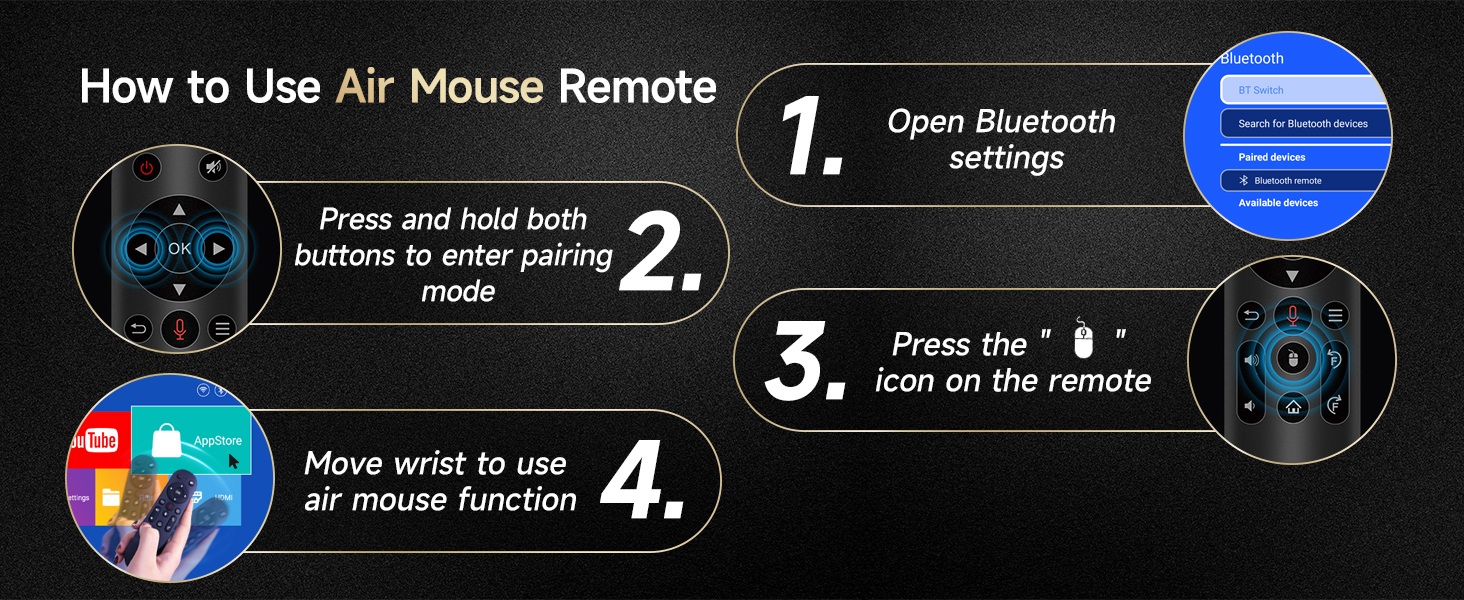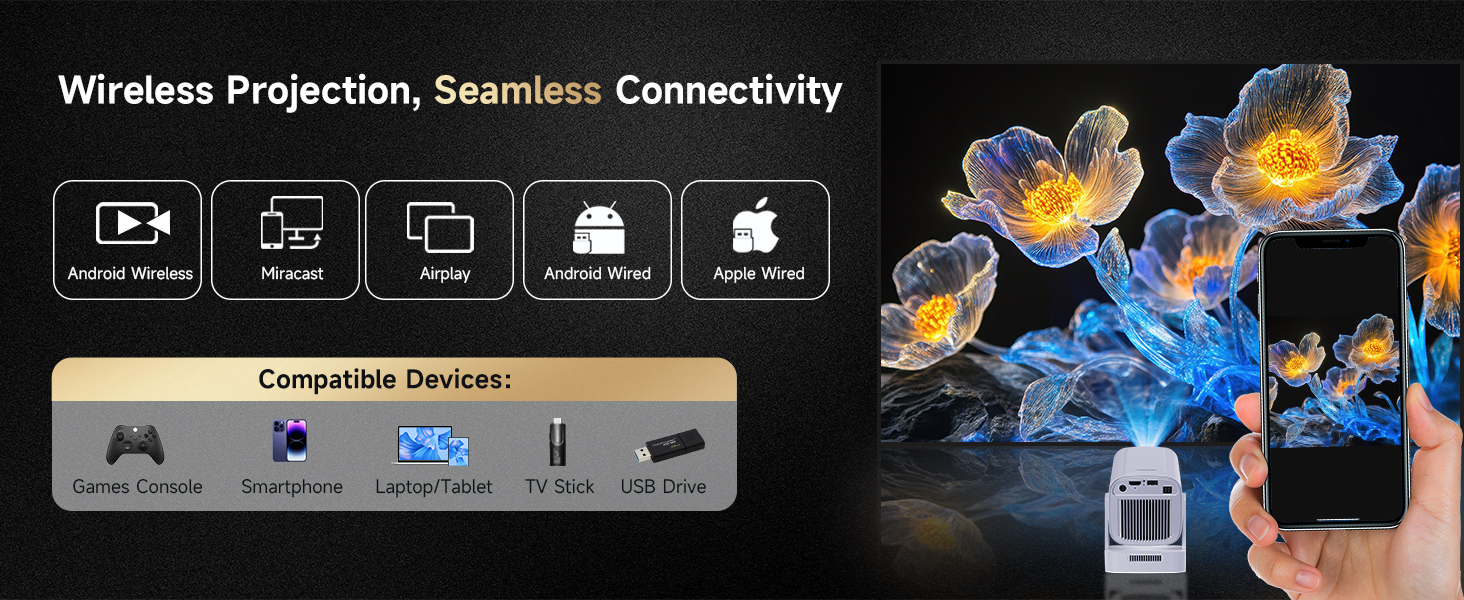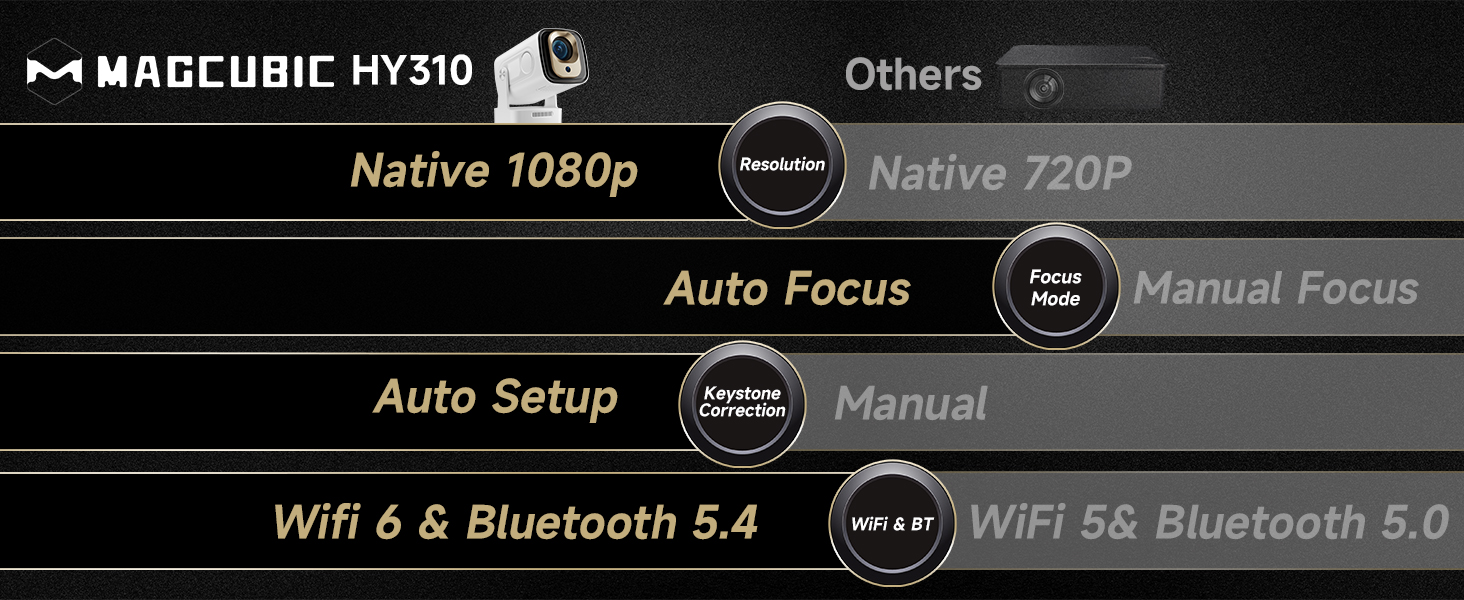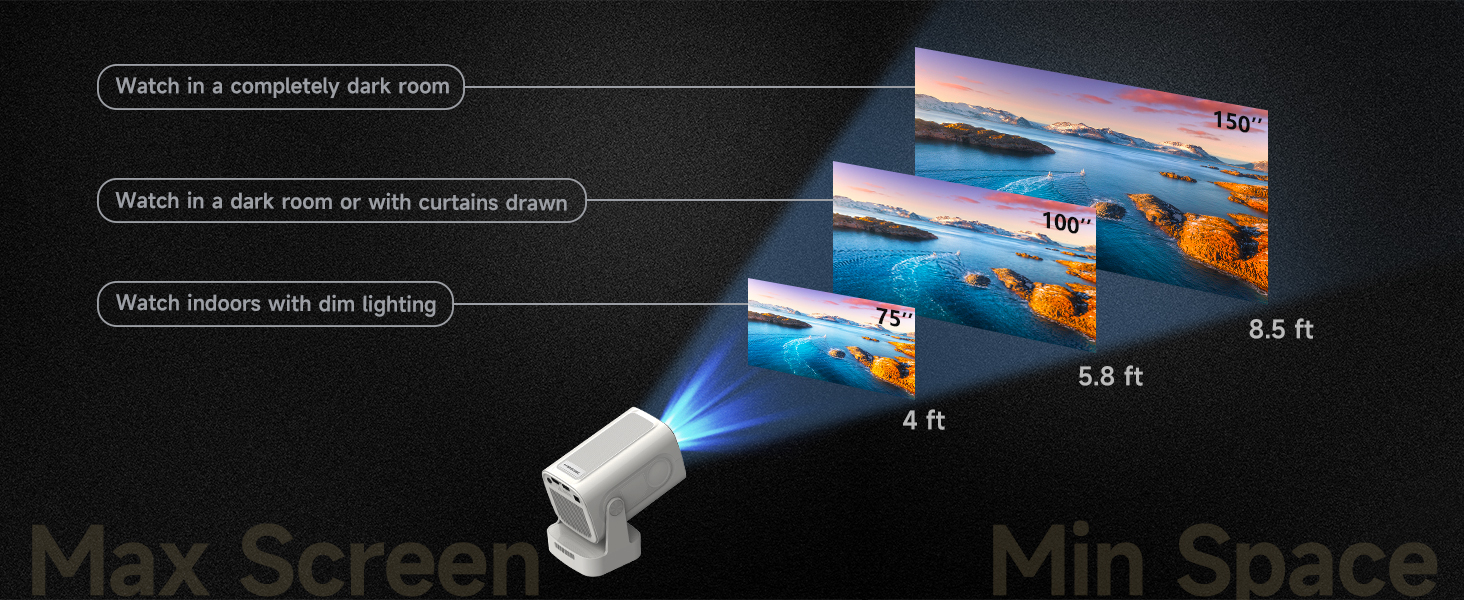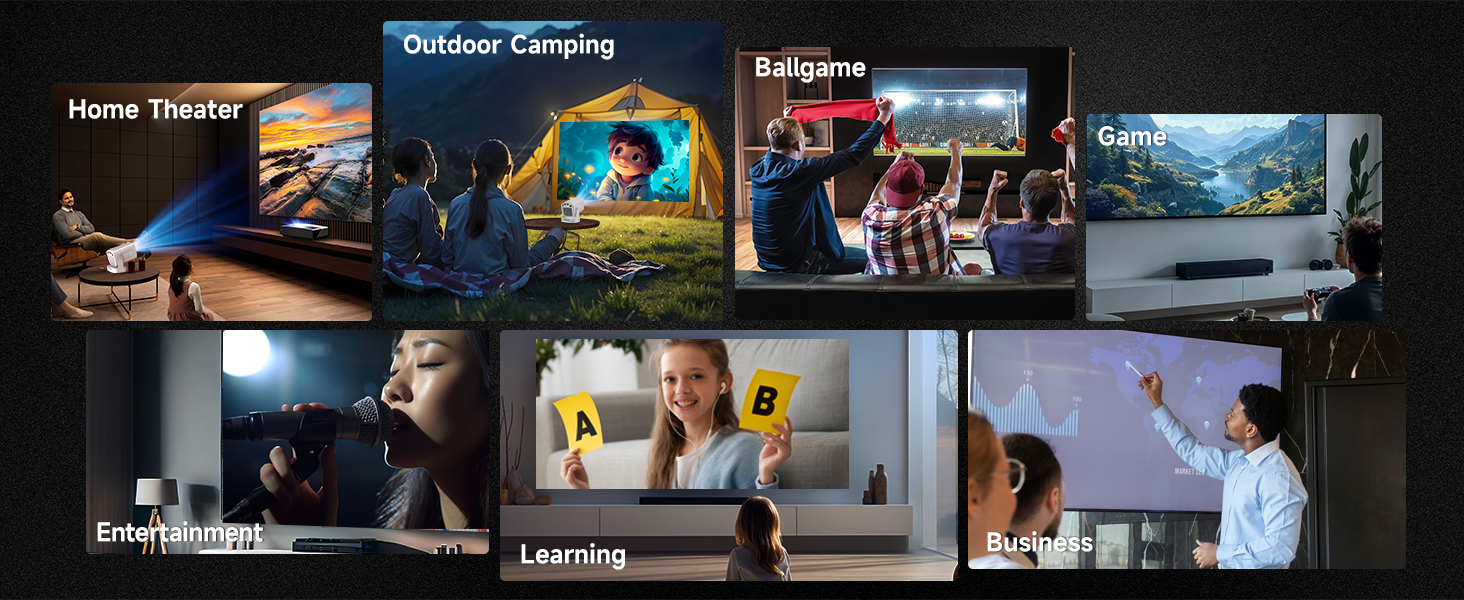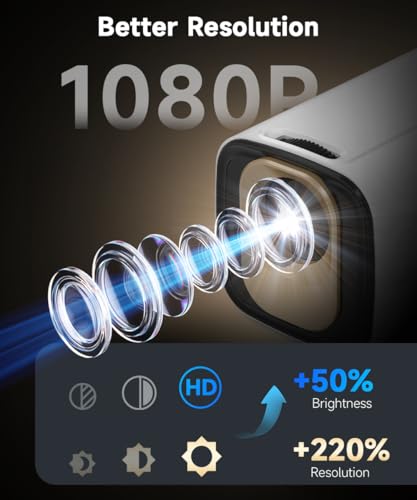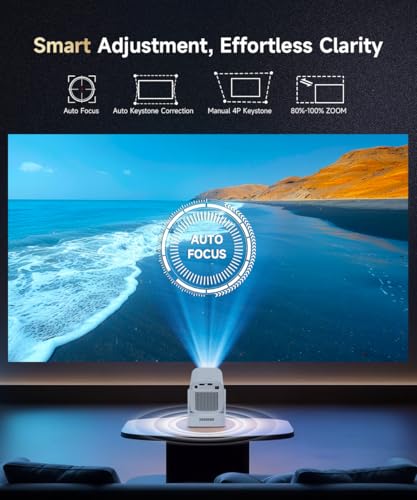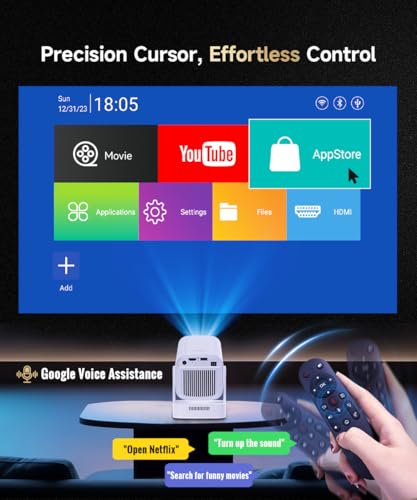【Auto Focus&1080P】Magcubic Mini Smart Projector with 4K

【Auto Focus&1080P】Magcubic Mini Smart Projector with 4K Support, Portable Projector with Wifi and Bluetooth, 5W Speaker, Built in Apps, Voice Control, Outdoor Movie Projector
- Note: For the best viewing experience, we recommend a 4ft distance for a 75" screen. And please upgrade to the latest firmware. Feel free to contact customer support if you have any issues
- Vibrant Clarity Anywhere: Experience native 1080P with 4K support, delivering clear details and vivid colors. This mini projector with upgraded 5W speaker is perfect for enhancing your bedroom, outdoor space, or living room, creating a personal cinema experience
- Auto-Focus for Instant Clarity: Equipped with auto-focus and auto vertical keystone correction, this portable projector ensures a clear, perfectly aligned image every time. Whether it’s a movie night or a fun cartoon session for kids, enjoy a perfectly clear picture with no manual adjustments needed
- Brightness for Multi-Occasions: With 260 ANSI and 10000:1 contrast ratio, this projector provides sufficient brightness for casual movie watching or kids' shows. It’s easy to use, affordable, and good for daily family entertainment or short trips
- Intuitive and Precise Control: Our Air Mouse remote combines a traditional remote and mouse into one, offering seamless navigation and precise pointer control. It supports voice commands for hands-free adjustments, making it perfect for movies, gaming, or presentations
- Built-in Multiple Apps: This smart projector offers seamless access to 1,000,000 videos with a single click, eliminating the need for an external TV stick. Dive into endless entertainment with one device, ideal for home theater or portable use
| SKU: | B0DTKBMWJL |
| Weight: | 2.07 pounds |
| Dimensions: | 7.17 x 6.14 x 5.35 inches |
| Brand: | Magcubic |
| Origin: | China |
Product Description

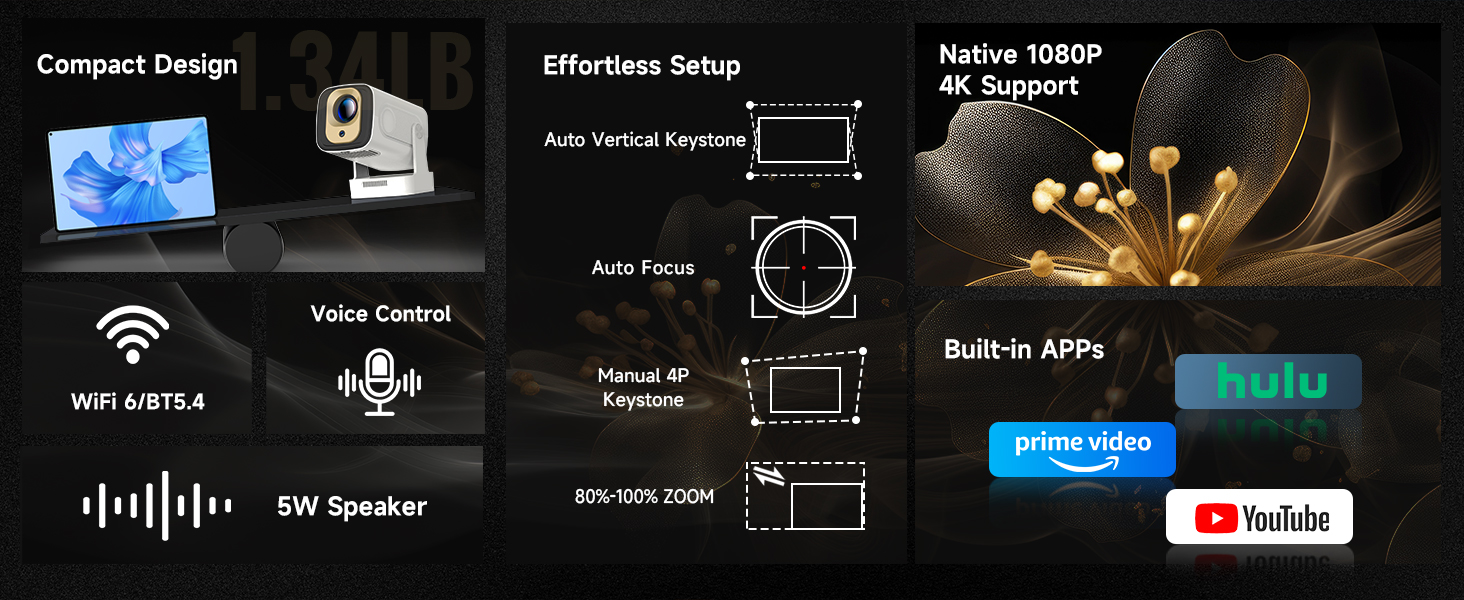 Previous page
Previous pageMagcubic: Project Your Imagination
 Magcubic Projector HY310 |  Magcubic Projector HY320 Buying Options |  Magcubic Projector L018 Buying Options |  Magcubic Projector HY450 Buying Options | |
|---|---|---|---|---|
| Customer Reviews | 4.6 out of 5 stars72 | 4.4 out of 5 stars1,249 | 4.3 out of 5 stars46 | 4.0 out of 5 stars34 |
| Price | $149.99 | $84.99 | $99.99 | $159.99 |
| Auto Focus | √ | Manual Focus | √ | Electric Focus |
| Auto Keystone Correction | Vertical | Vertical | √ | Vertical |
| Brightness | 260ANSI | 320ANSI | 400ANSI | 700ANSI |
| WiFi Connection | WiFi 6 | 2.4/5GHz | WiFi 6 | WiFi 6 |
| Bluetooth Connection | 5.4 | 5.2 | 5.2 | 5.4 |
| Zoom | 80%-100% | 50%-100% | 50%-100% | 50%-100% |
| Weight | 610g/1.34LB | 910g/2LBs | 1300g/2.87LBs | 2200g/4.85LBs |
| Screen-Mirror iOS to HY310? | 1.Ensure your device is updated to the latest version. You can do this by navigating to Settings > About device > Online upgrade. 2.Open the ScreenCast app. 3.Use AirPlay on your iOS device, making sure both devices are connected to the same Wi-Fi network. |
| Projection Distance? | The distance between the projector and the projection surface must be a minimum of 0.6 m and a maximum of 2.5m. This ensures a projection image between 40″ and 130″. |
| How t Use Air Mouse Remote? | Some apps are designed for mobile devices and require the mouse mode to be activated for navigation. Follow these steps to enable the air mouse function: 1. Open the Bluetooth settings on your device. 2. Press and hold both the “Left” and “Right” buttons simultaneously to enter pairing mode. 3. Press the “Mouse” icon on the remote to activate the air mouse function. 4. Move your wrist to control the cursor using the air mouse feature. |
| Can’t Connect to Wi-Fi? | 1.Keep the HY310 and router within 16 feet (5 meters). Check if other devices connect to Wi-Fi. 2.Verify time zone accuracy in Settings > Time and Date > Time Zone. 3.Try a different Wi-Fi network or use your phone’s hotspot. 4.Test both 2.4GHz and 5GHz bands on your router. 5.Reset the HY310 via Settings > Other Settings > Restore Factory Settings. |
| Adjust Picture Settings? | If the initial image quality is not to your liking, you can fine-tune the display parameters in user mode. Simply navigate to Settings > Projection Settings > Display Settings to customize and optimize your picture settings. |
| How to Get a Square Image? | Automatic vertical keystone correction works best when the projector lens is directly facing the wall. If the results are unsatisfactory, follow these steps: 1. Place the projector on a flat surface and ensure the lens is perpendicular to the wall. 2. Navigate to Settings > Projection Settings > Keystone Correction > Initial Angle Correction. 3. If needed, disable the automatic keystone correction and make manual adjustments for optimal alignment. |
| Activate Manual Focus? | If the autofocus fails to produce a clear image, press the “Focus” buttons on the remote control to manually adjust the focus for optimal clarity. |
| Info on Streaming Services | Due to the HDCP (High-bandwidth Digital Content Protection) agreement, screen mirroring may not function properly (no image or sound) when attempting to mirror content from certain apps, such as Amazon Prime Video, Netflix, Hulu, and others. We recommend that you use a streaming device such as a Amazon Fire Stick or Roku. |
| Why OTA Update Before setup | To ensure optimal performance and take advantage of our latest features and updates, please upgrade to the most recent software version before first use. You can do this by navigating to Settings > About device > Online upgrade. |
| Is It Good for Daytime Use? | Due to its brightness limitations, the projector is ideal for dark environments, such as a backyard at night, a campsite after sunset, a living room with closed curtains, or a bedroom with the lights turned off. |